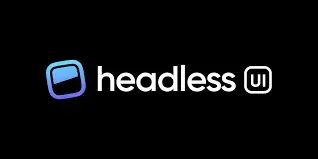Building scalable, and adaptable apps is a key goal in the field of web development. Headless UI and Tailwind CSS are two potent techniques that have become incredibly popular in recent years. In this article, we'll look at how Headless UI and Tailwind CSS combine to produce fluid user interfaces, adaptable UI elements, and effective development processes.
What is Headless UI
As was already established, the idea of a headless user interface (UI) separates the user interface (UI) from the data and logic that run behind it. It enables programmers to create a user interface (UI) that is adaptable and connectable to any backend or data source. Developers can construct a modular and scalable architecture using Headless UI, which offers a set of reusable UI components and a configurable API layer.
what is Tailwind CSS
Using the utility-first CSS framework Tailwind CSS, programmers can easily create unique user interfaces. Tailwind CSS offers a sizable utility class library in instead of relying on predefined styles and components. By combining these utility classes, programmers can construct unique styles and layouts that completely control the appearance of their application.
Integrating Headless UI with Tailwind CSS:
React js
For configure tailwind css with react js read Installing Tailwind CSS in React JS blog.
Next js
For configure tailwind css with next js read Setting Up Tailwind CSS with Next JS blog.
Installing Headless UI:
with npm
npm install @headlessui/react
with yarn
npm add @headlessui/react
There are many readymade components available on the official site of Headless UI.
Let's clear whole flow from one example to give an idea about how to headless UI with Tailwind CSS.
Let's modify the App.js file and get the output as shown below.
import { Dialog, Transition } from '@headlessui/react';
import React, { Fragment, useState } from 'react';
export default function MyModal() {
let [isOpen, setIsOpen] = useState(true);
function closeModal() {
setIsOpen(false);
}
function openModal() {
setIsOpen(true);
}
return (
<>
<div className="fixed inset-0 flex items-center justify-center">
<button
type="button"
onClick={openModal}
className="rounded-md bg-pink-900 bg-opacity-80 px-4 py-2 text-sm font-medium text-white hover:bg-opacity-30 focus:outline-none focus-visible:ring-2 focus-visible:ring-white focus-visible:ring-opacity-75"
>
Open dialog
</button>
</div>
<Transition appear show={isOpen} as={Fragment}>
<Dialog as="div" className="relative z-10" onClose={closeModal}>
<Transition.Child
as={Fragment}
enter="ease-out duration-300"
enterFrom="opacity-0"
enterTo="opacity-100"
leave="ease-in duration-200"
leaveFrom="opacity-100"
leaveTo="opacity-0"
>
<div className="fixed inset-0 bg-black bg-opacity-25" />
</Transition.Child>
<div className="fixed inset-0 overflow-y-auto">
<div className="flex min-h-full items-center justify-center p-4 text-center">
<Transition.Child
as={Fragment}
enter="ease-out duration-300"
enterFrom="opacity-0 scale-95"
enterTo="opacity-100 scale-100"
leave="ease-in duration-200"
leaveFrom="opacity-100 scale-100"
leaveTo="opacity-0 scale-95"
>
<Dialog.Panel className="w-full max-w-md transform overflow-hidden rounded-2xl bg-white p-6 text-left align-middle shadow-xl transition-all">
<Dialog.Title
as="h3"
className="text-lg font-medium leading-6 text-gray-900"
>
Payment successful
</Dialog.Title>
<div className="mt-2">
<p className="text-sm text-gray-500">
Your payment has been successfully submitted. We’ve sent
you an email with all of the details of your order.
</p>
</div>
<div className="mt-4">
<button
type="button"
className="inline-flex justify-center rounded-md border border-transparent bg-pink-100 px-4 py-2 text-sm font-medium text-pink-900 hover:bg-pink-200 focus:outline-none focus-visible:ring-2 focus-visible:ring-pink-500 focus-visible:ring-offset-2"
onClick={closeModal}
>
Got it, thanks!
</button>
</div>
</Dialog.Panel>
</Transition.Child>
</div>
</div>
</Dialog>
</Transition>
</>
);
}