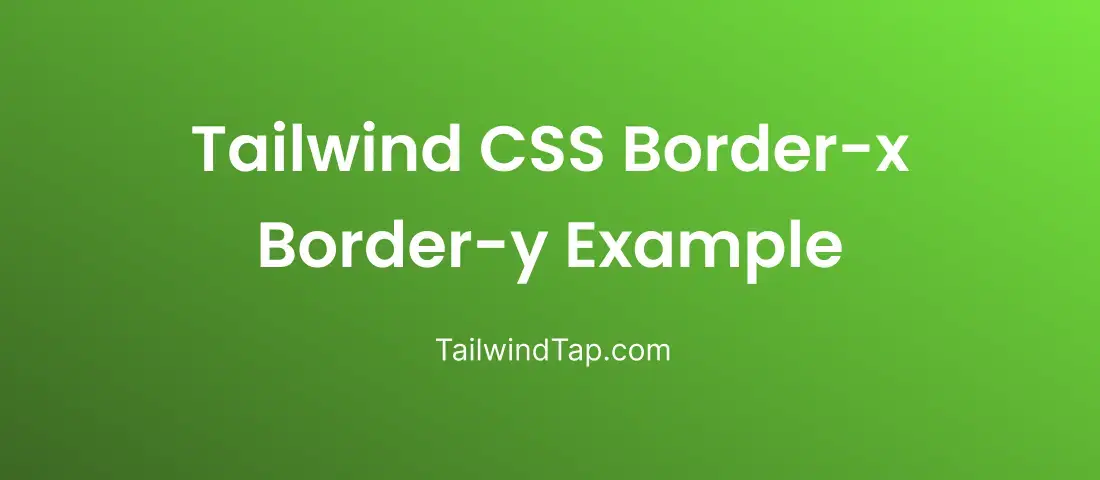Tailwind CSS offers, the border-x and border-y utilities are particularly useful for creating horizontal and vertical borders on elements without writing custom CSS. In this blog post, we will explore the border-x and border-y utilities in Tailwind CSS and demonstrate how to use them effectively.
What are border-x and border-y utilities?
With Tailwind CSS, you can easily apply horizontal and vertical borders to elements using the border-x and border-y utilities. They do away with the requirement for complex CSS or extra classes to produce the desired result. You can quickly build aesthetically appealing designs with consistent borders using these tools.
1. Combining border-x and border-y utilities with other classes:
<div class="border-y-2 border-indigo-500 p-4 h-fit rounded-sm">
Tailwind CSS
</div>
<div class="border-x-2 border-indigo-500 p-4 h-fit rounded-sm">
Tailwind CSS
</div>
 In this example, we combine the border-x and border-y utilities with other Tailwind CSS classes. We add p-4 to create padding and rounded-lg to round the corners of the element. This showcases the flexibility of Tailwind CSS to combine multiple utilities for complex designs.
In this example, we combine the border-x and border-y utilities with other Tailwind CSS classes. We add p-4 to create padding and rounded-lg to round the corners of the element. This showcases the flexibility of Tailwind CSS to combine multiple utilities for complex designs.
2. Creating a bordered card with padding and shadow:
<div class="flex min-h-screen flex-col items-center justify-center gap-16 px-6">
<div class="border-x border-y border-blue-500 p-4 shadow-lg">
<h2 class="mb-2 text-xl font-bold text-blue-600">Tailwind Tap</h2>
<p class="text-gray-700">We offer free open-source starter components and templates in We offer a wide range of options in Plain HTML, React, VueJs, and Laravel catering to diverse needs such as SaaS, SPAs, Dashboards, NFT, and Startup Landing pages. Enjoy pre-made royalty-free Tailwind CSS components and templates to build your unique website..</p>
</div>
</div>

3. Creating a bordered image container with centered content:
<div class="flex items-center justify-center rounded-full border-x-2 border-y-2 border-yellow-500"><img src="user.png" alt="user" class="h-20 w-20 rounded-full object-cover object-left-top"" /></div>
 Note: Here you have to add the user image.
Note: Here you have to add the user image.